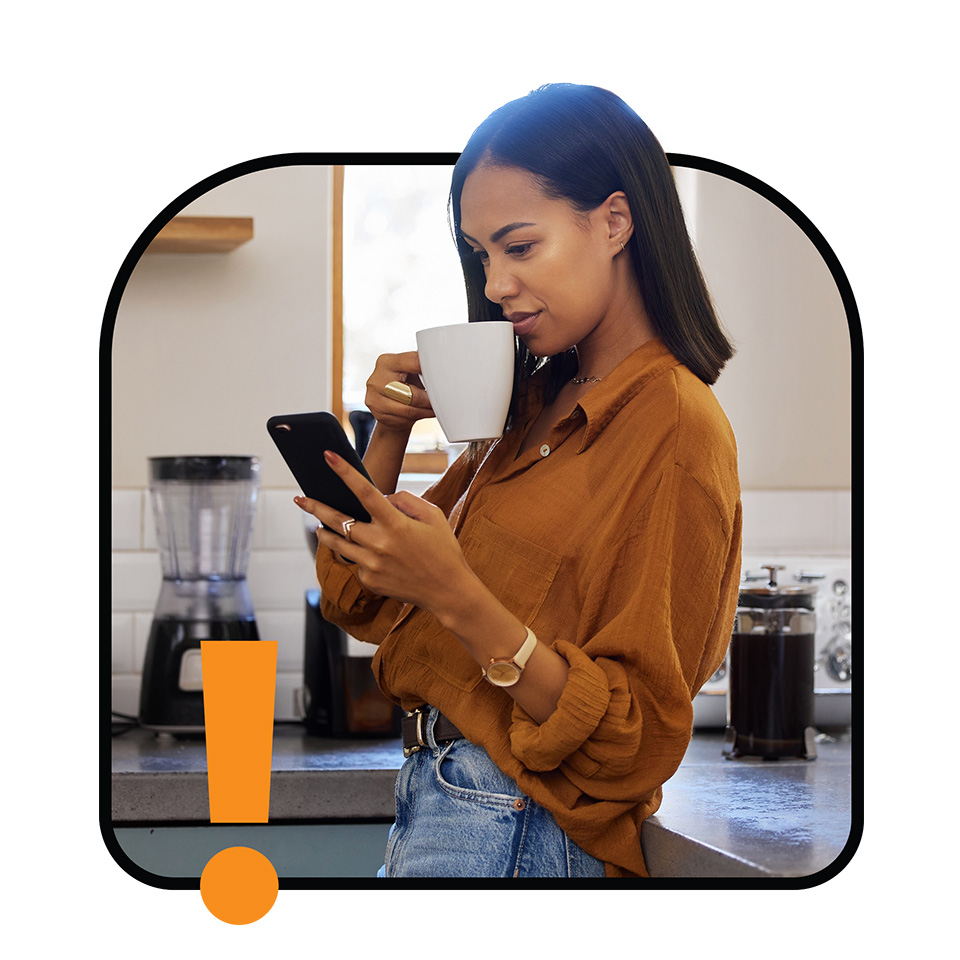
Use features such as "Find My Device" (on Android) or "Find My iPhone" (on iOS) to locate, lock, or erase the data on your device in case it is lost or stolen. Apple provides guidance on how to use the "Find My" feature to locate a lost or stolen device. Samsung users can access the “SmartThings Find” app. Each of these companies provides valuable information on how to use their tracking apps. These tracking apps can help you identify if your phone or computer is stolen and give you options to protect your information if that happens. Sometimes, they can even help you find a lost phone or computer.
You can tell a website is secure by checking the address at the top of the search bar.
If there is an “s” in the https:// in the URL at the top of your internet browser, that means it is secure and will protect personal information and financial data.
If a website doesn’t have that, it doesn’t mean the site is unsafe, it just means you have to be careful with what you share. It may not be safe to share or enter personal information on the website.
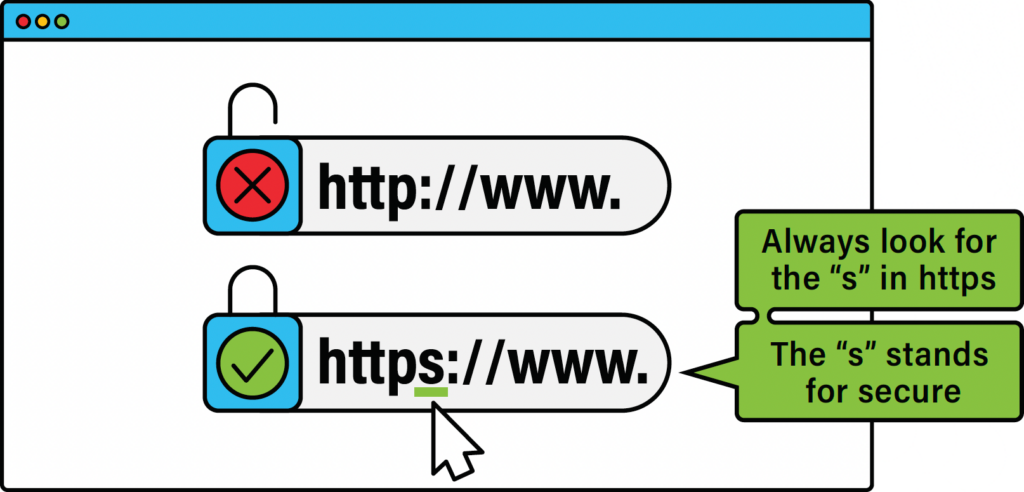
This can be done through “two-factor authentication”, which is an extra layer of security you may have experienced if you have logged into an app or website and received a unique code to your phone or email address. You use this code to access your accounts and information. Because of “two-factor authentication,” even if a stranger knows your password, they cannot access your information because they can’t unlock it without access to your email or your phone.
It is important to use both strong passwords and two-factor authentication to prevent strangers from getting into your devices.
A strong password often consists of multiple upper and lowercase letters, numbers, and symbols. Using a strong password helps to prevent criminals from accessing your accounts, as they are more difficult to guess. It is also important not to use the same password for everything and to regularly change your password. Lastly, avoid using general information like your child’s name or birthday.
If you need help remembering your passwords, many operating systems like Google or Microsoft have password managers. They not only save your passwords but also come with another layer of security for accessing the list of passwords.
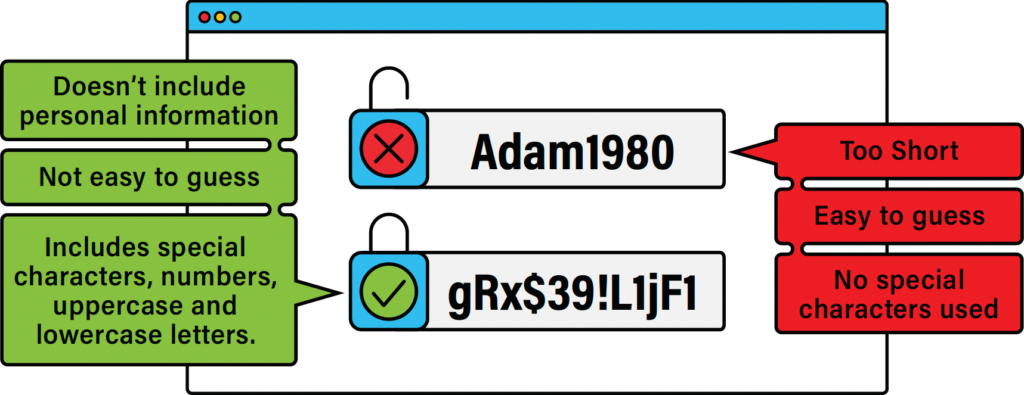
To update an Apple or Mac Computer/Phone
To update a Windows Computer
To update a Chromebook
Set up secure Wi-Fi at home with a strong password. A strong password prevents strangers from accessing your information and your Wi-Fi network without your permission. The longer and more unusual your password is, the harder it is for strangers to access it. If you want to learn more about setting up a Wi-Fi network, consider looking into free in-person computer classes in the resources section.
Only download applications from official app stores like the ones listed below to avoid downloading content that could harm your phone or computer. These app stores have rules about who they allow to make applications, and many of those rules are to protect you. If a website promises you a free app from a source that’s not official, those rules won't be able to protect you and your devices from harmful viruses. Security experts recommend being careful when downloading apps and to stick to sources like:
“Anti-malware” software is security software that will find and remove “malware”, or harmful software and apps. America's Cyber Defense Agency (CISA) recommends installing and using this to help protect your device and information. You can find security programs through the official app store of your computer or smartphone, like an Android or iPhone.
Back up your devices’ data regularly to safe storage so that data can be found in case of loss, theft, or a security problem. Backing up data means making a copy of your information so that if anything happens to your computer or phone, you don’t lose all of your information. Safe storage can be an external hard drive or cloud-based storage (information stored securely online by a trusted company or even another device).
Many cyber security agencies recommend using the 3-2-1 rule. This means:
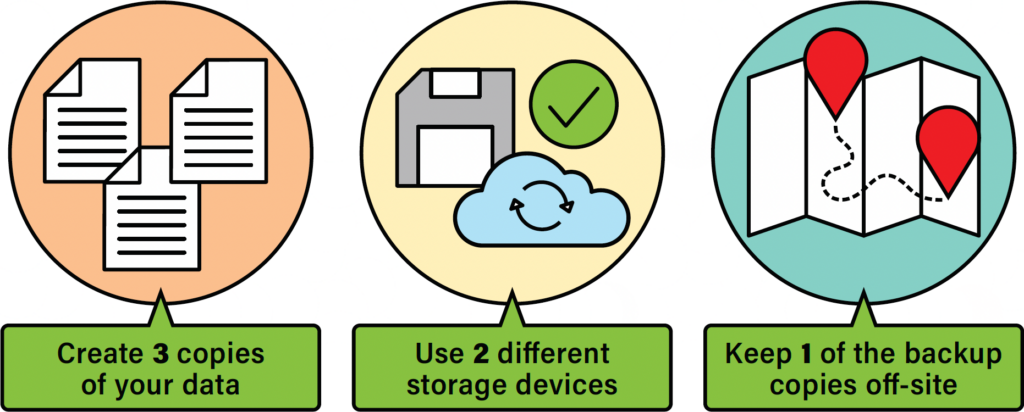
Harmful QR codes can download software that can damage your device or access your personal information if you let them.
Don’t Scan QR Codes from Unknown Sources
Don’t scan QR codes from flyers, emails, or social media posts from people or businesses you don’t know or have never heard of.
Check if Someone has Altered the QR Code
Be sure that no one has changed a QR code. This means looking to see if stickers have been placed over the original QR code or any other signs it has been changed or damaged.
Ensure the Link is Secure
When you scan a QR code make sure that the website is secure by checking if the link has “https://” before the website. To check the URL, you scan the QR code and look for a preview of the web address. Don’t click the website address until you confirm it’s safe.
Other signs a QR code is unsafe are misspellings or poor-quality images on the item you are getting the QR from.
If you do scan a QR code and land on a website that requests personal information, passwords, or payment details, the website is most likely a scam or fraud. Close out of the website immediately.
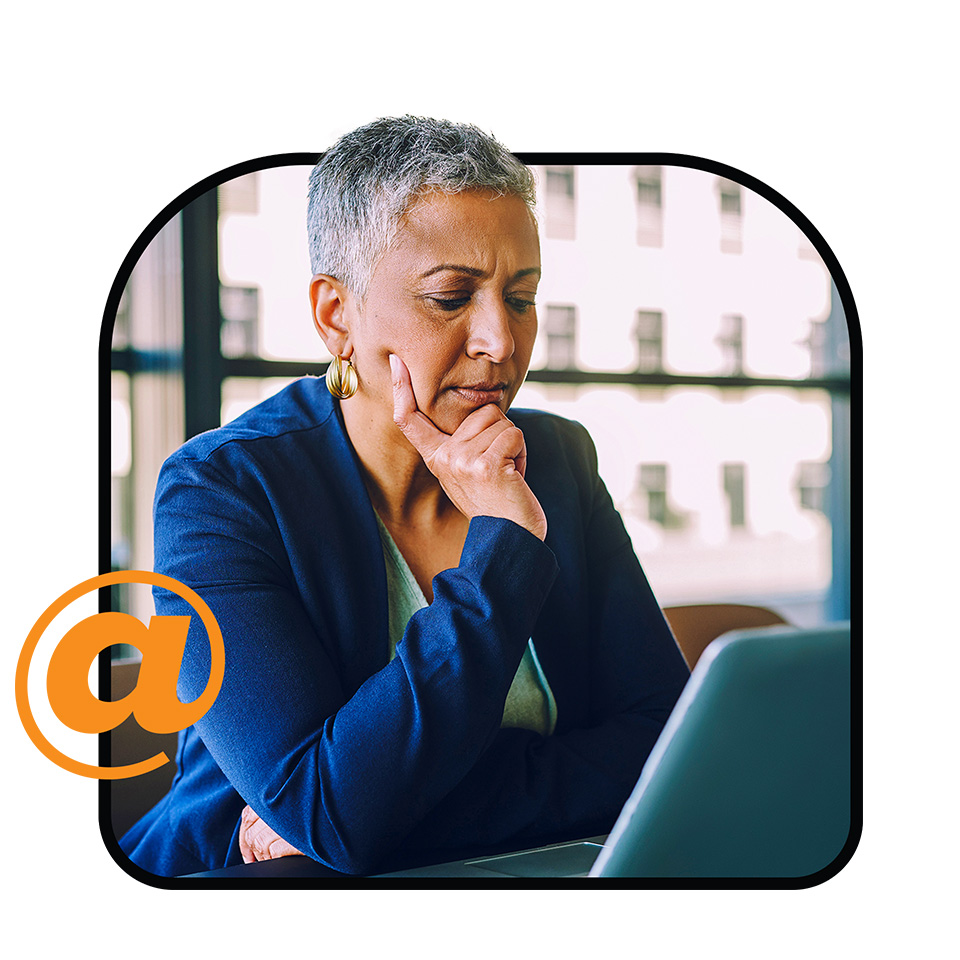
Be careful of unwanted messages, emails, or calls that you aren’t expecting. These may request personal information, especially if they claim to be from a well-known company or organization. If you did not request to be communicated with, it’s likely a scam and not from the person or business they claim to be.
Be careful if you receive requests for financial information or payments, particularly if it is unexpected or seems unusual. The Better Business Bureau (BBB) offers guidance on recognizing and avoiding financial scams on their Scam Tracker website. For example, your bank or the IRS will not contact you via email or text to ask for personal information.
Be careful about offers or people that promise large amounts of money or rewards for minimal effort or investment. These are often signs of a scam, and instead, they will try to get you to share other personal information in exchange for money or a reward.
Beware of high-pressure demands that require you to act quickly. A false offer may try to force a rushed decision without giving you time to think clearly about the situation.
Watch out if you receive unwanted offers or prizes that seem too good to be true. They are often followed by requests for personal information or banking information. These are usually false offers designed to get money or personal information.
QR codes are an easy way to access websites, download apps, order food at restaurants, and get information quickly.
Make sure that QR codes are from a source you can trust. Don’t scan QR codes from flyers, emails, or social media posts from people or business that you don’t know or aren’t trustworthy.
Be sure that no one has changed a safe QR code. This means ensuring no changes have been made to the QR code such as placing stickers on a QR code or peel marks that shows someone altered or damaged the code. These are signs that the QR code has been changed.
When you scan a QR code make sure that the website is secure by checking if the link has “https://” before the website and it’s going to the website it states it should be going to.
Other signs a QR code is unsafe are misspellings and poor-quality images.