Learn how to choose an internet provider, set up your WiFi network at home, and protect it from online dangers.
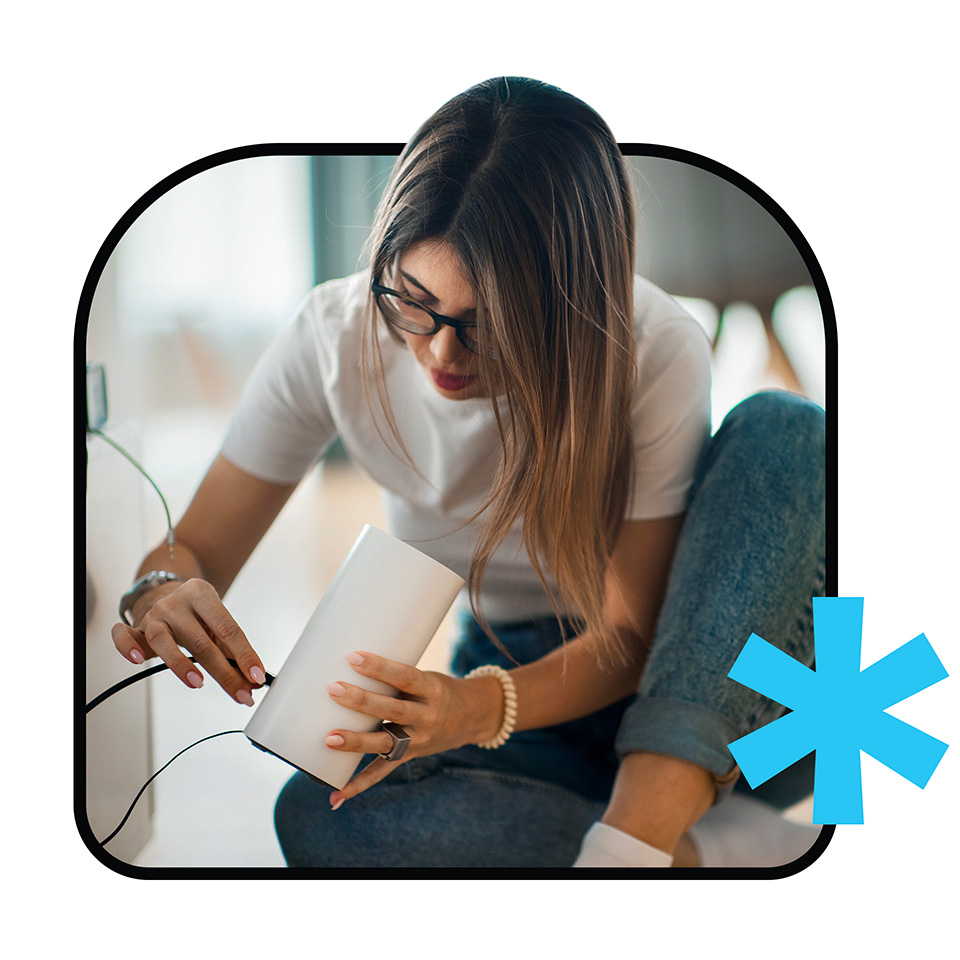
Having your own WiFi network at home has become essential these days. Setting it up by yourself and keeping it safe is surprisingly easy if you know how. Use the information on this page to enjoy your network without worries.
Source: Federal Trade Commission
Source: Cybersecurity and Infrastructure Security Agency
Looking for an internet service provider (ISP) can seem overwhelming. That’s why it’s important to know what you need first. For instance, if you only need to check emails and read the news, a plan with a lower internet speed is enough. However, if you have a family with multiple devices at the same time to stream movies, make video calls, use social media, and more, you’ll need more internet speed.
Once you know which speed is right for you, compare the plans offered by the internet service providers in your area. Choose the plan you like best.
Here is a list of internet service providers currently servicing areas of Hennepin County:
Disclaimer: Hennepin County does not sponsor nor is it directly affiliated with any of these providers.
How to set up your home internet depends on your provider. But in general, it’s easy, and you can do it yourself.
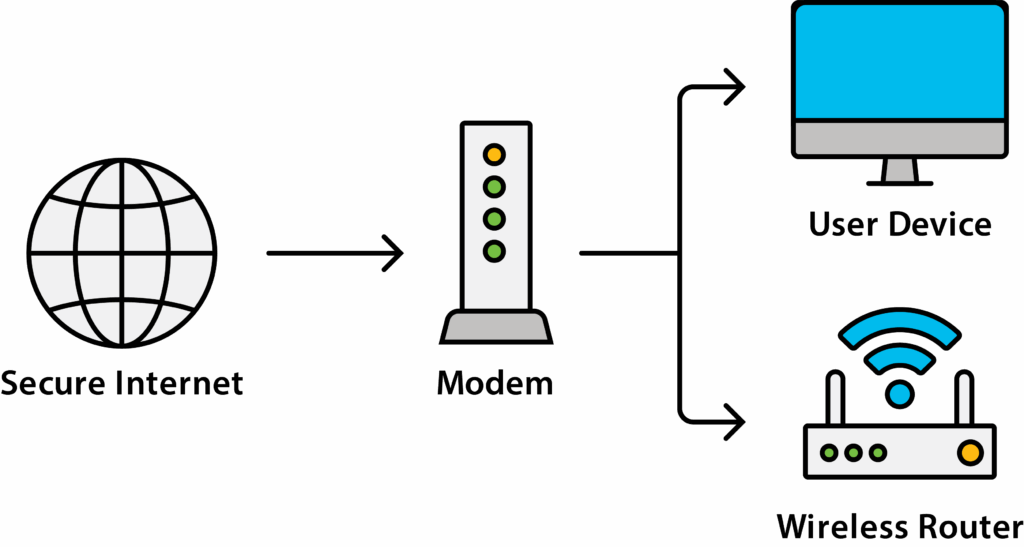
Important Note: Every provider has a specific setup process. Follow their instructions carefully.
When setting up your WiFi network, make sure it’s as secure as possible. Here are a few steps everyone can take:
Mbps means how fast your internet moves information between your device and the internet. It’s usually measured in Mbps (megabits per second), which tells you how many bits of data are transferred each second.
Higher Mbps = faster loading, streaming, and downloads.
Lower Mbps = slower performance, especially if multiple devices are online.
Example:
There are three types of internet available today. Cable internet is the most common type and handles standard everyday internet use well. Fiber internet is a new data highway designed for high-speed and high-performance. Your location may have cable, fiber, or both options available. In rural areas where neither is available, internet service can be provided by satellite or fixed wireless setups.
Cable Internet
Fiber Internet
Satellite Internet
Fixed Wireless Internet
Scammers call, text, or leave a message pretending to be your TV, cable, or internet provider. They say you can get a lower monthly bill — but only if you “prepay” part of it now. They tell you to buy gift cards and give them the card numbers over the phone. Once you do, they take your money and may also steal your personal information.
Here’s how to protect yourself:
Always report scams to the FTC so they can warn others and investigate: ReportFraud.ftc.gov